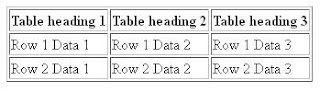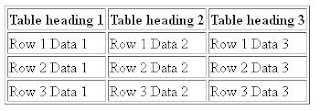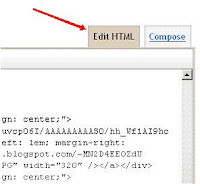Hello All Bloggers Today I will Share with you how to split div in blogspot / Blogger templates. Many blogger webmasters or owner want split single div into many div for many adsense ad formats or buysellads You set your ads here ...
Here I Give you process step by step just follow to me to split your single div into many or two or three
→ First go your blogger dashboard → Now click in design tab and edit HTML → Expand your blogger template.
Buy all top domain name at cheap price : With Free Domain name
* Find out the below code
 Author:Jatin Baliyan is founder and webmaster of Arenamazza.org. You can follow me on Twitter, Facebook and on Google Plus..
Author:Jatin Baliyan is founder and webmaster of Arenamazza.org. You can follow me on Twitter, Facebook and on Google Plus..
Here I Give you process step by step just follow to me to split your single div into many or two or three
→ First go your blogger dashboard → Now click in design tab and edit HTML → Expand your blogger template.
Also Read →
How To Adding Paypal Donation Button to BloggerBuy all top domain name at cheap price : With Free Domain name
#header {
margin: 5px;
border: 1px solid $bordercolor;
* Now replace above code with below code
#header {
float:left;
width:30%;
height:200px;
margin: 0px;
border: 0px solid $bordercolor;
text-align: center;
color:$pagetitlecolor;
}
#header2{float:left; width:30%; height:200px}
#header3{float:left; width:39%; height:200px}
Note- You can change #header2 and #header3 height and you can change width if you want.
* Now again scroll down to where you see like this code:
<div id='header-wrapper'>
<b:section class='header' id='header' maxwidgets='1' showaddelement='no'>
<b:widget id='Header1' locked='true' title='YOUR-BLOG-TITLE (Header)' type='Header'/>
</b:section>
</div>
Note- Remember that YOUR-BLOG-TITLE is your real blog title.
* Now replace above code with below code
<div id='header-wrapper'>
<b:section class='header' id='header' maxwidgets='1' showaddelement='no'>
<b:widget id='Header1' locked='true' title='YOUR-BLOG-TITLE (Header)' type='Header'/>
</b:section>
<b:section class='header' id='header2' maxwidgets='4' showaddelement='yes'/>
<b:section class='header' id='header3' maxwidgets='4' showaddelement='yes'/>
<div style='clear:both;'/>
</div>
Change your blog title with your own.
Now save your blogger template now you are done.
 Author:Jatin Baliyan is founder and webmaster of Arenamazza.org. You can follow me on Twitter, Facebook and on Google Plus..
Author:Jatin Baliyan is founder and webmaster of Arenamazza.org. You can follow me on Twitter, Facebook and on Google Plus..